AI Modify Room Generator
Transform your existing room photos into fresh new designs in seconds. ArchiVinci’s Modify Room AI lets you change wall colors, furniture, layout, lighting, and style, without lifting a hammer.
Select module*
Seed: 15315451353516613
To generate similar images, use this seed number.

Number of variations

Number of variations
Seed: 15315451353516613
To generate similar images, use this seed number.
Add paragraph text. Click “Edit Text” to customize this theme across your site. You can update and reuse text themes.
Modify Room Generator
• Upload a photo of a room.
• Describe the new furniture or decor features (e.g., 'Add sofa with a sectional couch and glass coffee table. Remove the rug on the floor').
• Select your room type.

Open to download
IN PROGRESS...
Have a coffee break while we are proccessing your video
or you can continue generating renders
You'll find this video in your DASHBOARD when it's ready
(about 10 mins)





.jpg)



Input image*
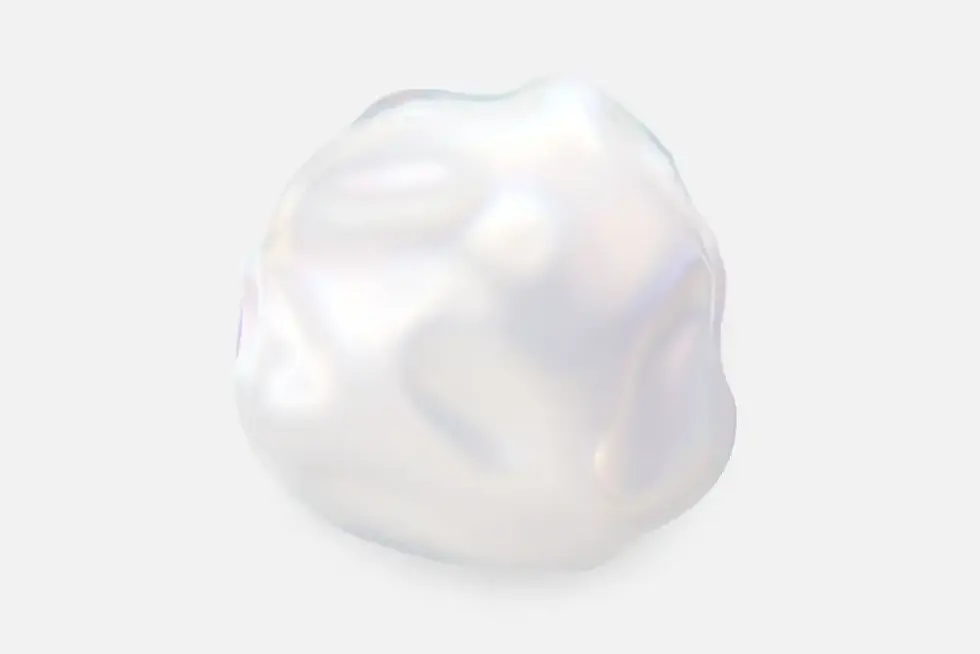
Prompt (Optional)
Room Type*
Number of images*
Error



Long prompts may lead to unexpected results. Keep it short for best results. Here is some tips about prompts: Learn more
Visual Examples of Room Modification with ArchiVinci
Wall Color Change for Bold Interior Design
.webp)
Change the wall color to yellow
Human, Pet or Other Object Addition to Interior
.webp)
Add a woman sitting on the sofa, and a dog next to her
Sofa Makeover with Color & Texture
.webp)
Change the sofa texture to an orange velvet, color code #FFA100
What Is the AI Modify Room Tool?
The AI Modify Room Tool is an intelligent AI interior design tool created to make targeted changes on existing room photos. Instead of redesigning or remodeling a space from the ground up, it focuses on modifying specific areas within your current design. This makes it a practical solution for anyone who wants to explore updates without starting over.
Unlike generic design software that builds new spaces from scratch, this tool allows you to upload a room photo and select the exact parts you’d like to change. For example, you can adjust wall colors, swap out furniture, restyle flooring, or update decorative details. The tool applies AI-powered modifications only where you want them, giving you realistic previews of how those adjustments would look in your actual space.
This precision is what makes the “modify” intent so powerful. Most users already have a space—they just want to experiment with style tweaks and design adjustments before making real changes. Whether you’re refreshing your living room with new tones, testing different furniture options, or presenting alternatives to a client, the AI Modify Room Tool provides quick, accurate, and highly visual results.
Key Modify Functions of the AI Modify Room Tool
Modify Room Layout
Easily rearrange furniture digitally to test different layouts without lifting a single piece in real life. This helps you explore flow, spacing, and functionality instantly.
Modify Wall Colors and Materials
Experiment with new looks by changing paint, wallpaper, textures, or tiles. You can quickly see how different finishes transform the mood and character of a room.
Modify Furniture and Décor
Swap, replace, or restyle furniture and accessories such as sofas, tables, beds, curtains, and décor items. The tool makes it easy to refresh the feel of any space.
If you are starting with an empty room, you can add furniture using the Furnish Room Generator tool.
Modify Lighting and Atmosphere
Adjust the mood of your room without physical changes. Play with brightness, warmth, and ambiance to visualize how lighting influences the overall design experience.
Modify Overall Style
Shift your room’s entire aesthetic direction—from traditional to modern, minimal to luxury—by applying consistent style changes across colors, furniture, and décor.
How AI Modify Room Tool Works (Step by Step)
Step 1: Upload Your Room Photo
Begin by uploading an image of your space. It can be a real photo, a 3D render, or even a digital capture. This photo becomes the foundation for all modifications.
Step 2: Describe Modifications in Detail
Next, tell the AI exactly what you want to change. You can describe both the location and the item, for example: “Turn the sofa on the left into a modern gray sectional,” or “Replace the lamp above with a sleek pendant light.” The more specific your prompt, the more precise the results.
Step 3: Select Variations and Generate Designs
Decide how many variations you’d like the AI to create, then let it generate modified versions of your room. Each design offers a new perspective, so you can compare different ideas side by side.
Step 4: Experiment and Refine Until Perfect
Keep iterating, adjusting prompts, trying new styles, or swapping furniture, until you discover the result that feels just right. The process is fast, interactive, and encourages creative exploration. Once satisfied, finalize your favorite version and download it in high-definition quality. Perfect for personal planning, client presentations, or sharing with others for feedback.
💡 Quick Tip: You don’t always need to upload your render back into the Modify Room tool to make changes. Simply click the “Edit” button beneath any generated render, and you can continue refining it instantly—making the workflow even faster and smoother.
What Makes a Good AI Interior Design Tool?
Why Use AI for Room Modification?
Modify Without Costly Mistakes (Preview Before Investing)
AI lets you see the results of changes before you spend money on paint, furniture, or décor. This way, you avoid expensive trial-and-error decisions.
Save Time vs Manual Remodeling
Instead of hours of planning or physical rearranging, AI generates updated versions in minutes. It speeds up the design process while reducing effort.
Test Unlimited Variations Quickly
From different wall colors to complete style shifts, you can explore countless possibilities without limitations. AI makes it easy to compare and refine until you find the perfect fit.
Perfect for Homeowners, Designers, Real Estate Agents
Whether you’re refreshing your own space, showing clients multiple concepts, or preparing staged property visuals, AI modification adapts to diverse needs with ease.
Affordable Room Transformations – Style Without the Spend
ArchiVinci lets you explore multiple interior upgrades without the high costs of real renovation. Whether you want to test paint colors, rearrange furniture, or try luxury styles, you can do it all digitally, instantly, and affordably.
-
Save hundreds on trial-and-error decisions
-
No tools, no mess, no contractor needed
-
Perfect for planning before you invest
Common Modify Room Use Cases
Homeowners: Quick Updates (New Paint, New Furniture Look)
Preview changes like fresh wall colors, flooring finishes, or new furniture styles in your actual room photo before committing to any purchase.
Interior Designers: Show Clients Multiple Modified Versions
Present clients with several design variations side by side, making it easier to visualize different styles and speed up decision-making.
Real Estate Agents: Modify Staged Rooms Digitally
Show how a property could look with different décor or layouts, helping buyers see potential without the need for costly physical staging.
DIY Enthusiasts: Experiment with Personal Style Affordably
Try out bold colors, creative textures, or unique furniture setups to see how your personal ideas would look, without the expense of real-world testing.
How Does This Differ from AI Interior Design Tool?
AI Interior Design Tool
It is designed to create entirely new concepts from scratch. You typically start with an empty canvas or a blank room photo, and the AI interior design tool generates a fresh design proposal, new furniture, styles, and layouts that reinvent the space.
AI Modify Room
On the other hand, is focused on making targeted adjustments to an existing space. Instead of creating something completely new, it allows you to upload your own room photo and change specific elements—like wall colors, furniture pieces, lighting, or décor—while keeping the core layout intact.
Modify Different Types of Rooms with AI
Modify Bedroom: Adjust Furniture, Lighting, Textures
Experiment with different bed styles, lighting options, and material finishes to see how your bedroom can transform into a cozy retreat or a luxury sanctuary.
Modify Living Room: Change Layout, Wall Colors, Seating
Rearrange seating, refresh wall colors, or test new layouts. AI lets you instantly explore how these changes affect both the flow and atmosphere of your living space.
Modify Kitchen/Dining: Materials, Cabinets, Mood
Preview updated cabinet finishes, new countertop materials, or different lighting moods. Small adjustments in the kitchen or dining area can dramatically enhance both style and usability.
Modify Home Office: Ergonomics and Productivity-Focused Layouts
Optimize your workspace by shifting desk placement, trying ergonomic seating, or testing lighting conditions. AI helps you design a productive and comfortable home office setup.
AI Modify Room vs Traditional Modification
Speed and Flexibility
With AI, you get instant previews of changes instead of waiting weeks for sketches or contractor feedback. You can also freely retry or revert designs until you find the perfect version, something that’s nearly impossible once real-world updates are made.
Affordable and Risk-Free
Traditional modifications often involve expensive contractors and materials, with the risk of mistakes adding more cost. AI allows you to explore countless variations digitally first, saving both time and money while eliminating costly errors.
Prompt Ideas to Instantly Modify Your Room with ArchiVinci
Not sure what to ask the AI? Try one of these proven prompt ideas to transform your space instantly. Just upload your room photo and copy-paste a prompt below:
Living Room Prompt Ideas
“Change to Japandi style with low wooden furniture, soft beige walls, and a large paper lantern.”
“Modernize with sleek gray sofas, dark wood panels, and ambient LED lighting.”
“Make it cozy with warm textiles, layered rugs, and burnt orange accents.”
Bedroom Prompt Ideas
“Transform into a minimalist white bedroom with built-in storage and soft linen bedding.”
“Add boho decor with rattan lamps, macramé wall art, and a canopy bed.”
“Change color palette to deep navy and walnut wood with soft ambient lighting.”
Kitchen & Dining Prompt Ideas
“Turn into a modern farmhouse kitchen with white cabinets, subway tiles, and wood countertops.”
“Add Scandinavian elements: light wood cabinets, matte white walls, minimal décor.”
“Update the kitchen with black marble countertops and copper pendant lighting.”
Home Office Prompt Ideas
“Convert into a stylish workspace with white desk, black chair, and bookshelf wall.”
“Add natural textures, wooden desk, indoor plants, and soft lighting.”
“Change into an industrial-style office with exposed brick wall and metal furniture.”
Outdoor / Balcony Prompt Ideas
“Create a tropical balcony with rattan furniture, palm plants, and ambient string lights.”
“Make it minimalist with black metal furniture, concrete floor, and linear planters.”
“Add a cozy vibe with floor cushions, warm lighting, and wooden decking.”
Frequently Asked Questions About the AI Modify Room Tool
Can AI Really Modify My Existing Room Photo?
Yes. The AI Modify Room Tool works directly with your uploaded photo, whether it’s a real snapshot, a render, or a 3D capture, and applies realistic updates to the areas you select. To explore more related options, check out the Virtual Staging AI tools.
What Types of Modifications Are Possible?
You can adjust layouts, wall colors, materials, furniture, décor, and even lighting. The tool focuses on targeted modifications rather than generating entirely new spaces.
Can I Modify a Room on a Budget With This Tool?
Absolutely. Since all changes are digital, you avoid costly trial-and-error. You can preview as many variations as you like before deciding on real-world updates.
Does the Tool Preserve My Existing Layout If I Only Want Style or Color Changes?
Yes. If you just want to test new colors, textures, or furniture finishes, the AI preserves your existing room structure and layout—only the chosen elements are updated.
Can I Repurpose a Room (e.g., Bedroom → Home Office)?
Yes. You can experiment with turning one room type into another by modifying furniture, décor, and layout to match a new function, such as a guest room into an office.
Is Modifying a Room With AI Better Than Traditional Remodeling Previews?
In many cases, yes. Traditional previews often take weeks and require costly contractors. AI previews are instant, affordable, and can be retried endlessly without risk.
Can AI Modify Lighting and Atmosphere Too?
Yes. You can change brightness, warmth, and ambiance to see how different lighting conditions affect the mood of your space.
How Accurate Are Wall Color or Furniture Modifications?
The AI generates highly realistic results that give you a clear sense of how new colors or furniture will look. While exact shades may vary in reality, the preview is reliable for decision-making.
Can I Modify Outdoor Spaces With This Tool?
Yes. Patios, balconies, gardens, and terraces can be updated with new furniture, greenery, and decorative elements to test different outdoor design ideas.
Do I Need Design Skills to Use the AI Modify Room Tool?
Use clear visuals, define your style and building type, choose the right fidelity level, and fine-tune with prompts or additional modules, or explore the full rendering workflow available in the Architecture AI tools.

About the Author
Written in collaboration with Elif Sarıkaya
Architect (M.Arch.) Co-founder, Archivinci
Elif Sarıkaya is a licensed architect and co-founder of Archivinci. Elif holds a Master of Science degree from Mimar Sinan Fine Arts University. Her work focuses on conceptual design, digital visualization, user experience and computational design strategies. In recent years, she has explored the integration of generative AI into architectural workflows, streamlining early-stage ideation, rendering, and presentation processes. Her contributions to this guide ensure that each recommendation is grounded in real-world design logic and architectural practice.
Connect with Elif Sarıkaya on LinkedIn

You don't have enough credits.
Buy a plan to continue rendering